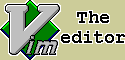Vi Editor |
UNIX has a number of editors that can process the contents of text file, whether
those files contain data, source code, or sentences. There are line editors,
such as "ed" and "ex", which display a line of the file on the screen; and
there are screen editors, such as "vi" and "emacs", which display a part
of the file on your terminal screen. Text editors based on the X Window
System are also commonly available, and are becoming increasing popular.
Vi (visual editor) is the most useful standard text editor on UNIX OS.
|
|
|
1. Opening and Closing Files |
| vi |
filename(s) |
open file, if it doesn't exist - creates new one |
| vi |
+ filename |
open file, set cursor at the last line of filename |
| vi |
+32 filename |
open file, set cursor at line number 32 |
| vi |
/pattern filename |
open file, set cursor on first occurrence of
pattern |
| vi |
-o2 file1 file2 |
open two files, screen is split in two parts |
| vi |
-t tag |
open file, cursor position on the first occurrence of
tag (from tag-file) |
| vi |
-c command filename |
open file, executes command(s) |
| vi |
-r |
list of swap files |
| vi |
-r filename |
recover file after system crash |
| vi |
-h |
short description of all possible options |
|
|
|
2. Modes |
| 1. Command mode |
you start out in command mode, where every keystroke represents command.
|
| | To get the command mode you have to press ESC. |
| 2. Insert mode |
everything you type becomes text in your file. |
| 3. Last line mode |
execute command of "ex" editor (:,
/, ?) |
|
|
|
3. Insert Mode |
| i |
insert text before position of cursor |
| I |
insert text at the beginning of current line |
| 5i*<ESC> |
insert five asterisks |
| a |
append text after position of cursor |
| A |
append text at the end of current line |
| 5a*<ESC> |
append five asterisks |
| o |
open new line below cursor |
| O |
open new line above cursor |
|
|
|
4. Saving and Quitting a File |
| :w |
save |
| :w! |
to overwrite the existing file |
| :wq |
save and quit |
| ZZ |
save and quit |
| :w newfile |
to save the edited version in a new file |
| :e! |
returns to the last saved version on the file |
| :q |
quit from the file |
| :q! |
quit the file (without saving edited info) |
| <CTL> Z |
to suspend vi and return to the UNIX prompt, type
fg - to return to "vi" session |
| !sh |
to suspend vi and return to the UNIX prompt |
|
|
|
5. Vi Commands |
|
There are several ways to tell vi that you want to begin insert mode.
One of the most common is to press “i”. To tell vi that you want to stop
inserting text, press <ESC>.
|
| |
| Moving the Cursor |
h |
left, one space |
j |
down, one line |
k |
up, one line |
l |
right, one space (you can also use the cursor arrow keys) |
|
| |
| Numeric Arguments |
4l |
moves cursor four characters left |
3k |
moves cursor 3 lines up |
|
| |
| Movement Within a Line |
0 |
move to beginning of line ( <CR>a ) |
^ |
move to first non-blank character of current line |
$ |
move to the end of line. ( <CR>e ) |
|
| |
| Movement by Text Blocks |
You can also move the cursor by blocks of text: word, sentences, paragraphs, etc |
w |
moves the cursor forward one word |
5w |
moves the cursor forward five words |
b |
to move backward by word |
e |
moves to the last character of current word |
5B |
moves back five words, not counting punctuations |
G |
move to last line |
8G |
move to 8 line |
+ |
move to first character of next line |
- |
move to first character of previous line |
( |
move to beginning of current sentence |
) |
move to beginning of next sentence |
{ |
move to beginning of current paragraph |
} |
move to beginning of next paragraph |
8| |
move to column 8 of current line |
/pattern |
to search (forward) for the pattern and move cursor to it |
?pattern |
to search (backward) for the pattern and move cursor to it |
n |
repeat previous search forward |
N |
repeat previous search backward |
fT |
find the first occurrence of "T" in current line and move cursor to it |
|
| |
| Scrolling |
<CR>f |
scroll forward one screen |
<CR>b |
scroll backward one screen |
<CR>d |
scroll forward half a screen |
<CR>u |
scroll backward half a screen |
z |
move current line to top of screen and scroll |
z. |
move current line to center of screen and scroll |
z- |
move current line to bottom of screen and scroll |
|
| |
| Deletion Commands |
x |
delete single character |
5x |
delete 5 characters (forward) |
dw |
delete word |
3dw |
delete 3 words (forward) |
db |
delete word (backward) |
3db |
delete 3 words back |
dd |
delete entire line |
3dd |
delete 3 line (start from current) |
D |
delete from cursor position to end of current line |
d$ |
delete from cursor position to end of current line |
d0 |
delete from cursor position to beginning of line |
|
| |
| Change Commands |
r |
replace one character |
5s |
change 5 characters. |
5r* |
replace 5 characters for 5 asterisks |
R |
replace from cursor to end of line |
C |
change from cursor position to end of line |
c$ |
change from cursor position to end of line |
c0 |
change from cursor position to beginning of line |
dwelp |
exchange two words |
xp |
exchange two characters |
|
| |
| Copying text |
y |
copy single character (forward) |
yh |
copy single character (backward) |
5yl |
copy 5 characters |
yw |
copy one word forward |
yb |
copy one word backward |
2yw |
copy 2 words forward |
3yb |
copy 3 words backward |
yy |
copy entire line |
Y |
copy entire line |
5yy |
copy 5 lines starts from current |
y$ |
copy from cursor position to end of current line |
y0 |
copy from cursor position to beginning of current line |
|
| |
| Paste |
p |
place text from buffer below of cursor position |
P |
place text from buffer above of cursor position |
|
| |
| Operations |
u |
undo last action |
U |
restore line to original state |
. |
repeat previous action |
J |
join current and next line |
~ |
toggle case |
<CR>R |
undo undo |
|
|
|
6. Marking Your Place |
|
During a
vi session, you can mark your place in the file with an invisible
"bookmark", perform edits elsewhere, then return to your marked place
(in command mode).
|
| ma |
masks the current position with a (a can be any letter) |
`a |
moves the cursor to the character marked by a (backquote) |
`` |
returns to the exact position of the previous mark |
'a |
(apostrophe) moves the cursor to the first character of the line marked a |
'' |
returns to the previous mark (two single quotes) |
|
|
|
7. Yanking to Named Buffers |
You must put
(p or P) the contents of the
unnamed buffer before you make any
other edit, or the buffer will be overwritten. You can also use y or d with a
set of 26 named buffers (a-z)
that are specifically available for copying
and moving text. If you name a buffer to store the yanked text, you can retrieve
the contents of the named buffer at any time during your editing session.
To yank into a named
buffer, precede the yank command with a double quote (").
|
| "xyy |
yank current line into buffer x |
"z7yy |
yank 7 lines (start is current) into buffer z |
"a5dd |
delete 5 lines and yank them into buffer a |
"A2yy |
add 2 lines to named buffer a |
"a2w |
yank 2 words into buffer a |
|
|
|
8. Recovering Deletions |
When you deleted text,
it is saved in a buffer (a place in stored memory).
You can access the contents of that buffer and put the saved text back in
your file with the put command (p or P).
There are 9 numbered buffers (1-9).
The last delete is saved in buffer 1,
the second-to-last in buffer 2, and so on.
"2p - to recover your second-to-last deletion from buffer 2.
If you're not
sure which buffer contains the deletion
you want to restore,
you don't have to keep typing "np
over and over again. If you use the repeat
command (.), with p after
u, it automatically increments the buffer number.
As a result, you can search through the numbered buffers as follows:
"1pu.u.u etc.
:display (:dis for short)
- to see contents of all buffers
|
|
|
9. Last Line Mode |
| :set number |
(:set nu for short) |
display all line numbers |
| :set nonumber |
(:set nonu for short) |
unset line numbers |
|
| |
| Commands |
| Delete |
d |
delete line(s) |
Move |
mo (or m) |
move line(s) |
Copy |
co (or t) |
copy line(s) |
|
| |
| Line Addresses |
| For each command in last line mode, you have to specify an "address". |
| :. |
symbol of current line |
| :$ |
symbol of last line |
| :1,$ |
entire file |
| :% |
symbol of entire file |
| :0 |
line number zero |
| :1,3 |
lines from 1 to 3 |
| :4,. |
lines from 4 to current |
| |
|
:10d |
delete line number 10 |
| :2,7d |
delete lines from 2 to 7 |
:.,.+10d |
delete 10 lines from current to current + 10 lines |
| :12,$mo.-2 |
move lines 12 through the end of the file to two lines above the current line |
| :2,8m20 |
move lines 2-8 to line number 20 |
:1,10co20 |
copy lines 1-10 to line number 20 |
| :5co0 |
copy line number 5 to the very start of file |
|
| |
| Search Pattern |
| :/pattern/d |
delete the line containing pattern |
:/pattern/+1 |
delete the line below the next line containing pattern |
:/pattern1/,/pattern2/d |
delete from the first line containing pattern1 through the first line containing pattern2 |
:.,/pattern/m20 |
take the text from the current line (.) through the first line containing pattern |
| | and put it after line 20 |
:/pattern/;+10d |
delete the text from first line containing pattern + 10 lines below this line |
|
| |
| Global Searches |
| :g |
search for all lines containing some pattern |
:g! |
search for all lines that do not contain pattern |
:g/pattern/ |
finds ( move to ) the last occurred of pattern |
:g/pattern/p |
find and display all lines containing pattern |
:g!/pattern/nu |
finds and display all lines that don't contain pattern; also displays the line |
| | number for each line found |
:5,100g/pattern/p |
finds and display all lines between lines 5 and 100 containing pattern |
|
| |
| Combining Commands |
| | - (vertical bar) is a command separator |
:1,3 mo 10 | g/pattern/nu |
move lines 1 through 3 after line 10, and then display all lines containing pattern |
|
| |
| Saving Part of File |
| :.,20 w >> filename |
append these line to the filename |
| :100,$ w nefile |
saves from line 100 to end of file in newfile |
|
| |
| Copying a File into Another File |
| :read filename |
copy contents of filename to the current opened file below cursor position |
| :$r /home/data |
place the read-in file at the end for the current file |
| :0r /home/data |
place the read-in file at the very beginning of the current file |
| :0r !date |
place the output from command "date" to the very first line |
|
| |
| Working with Named Buffers |
| :5,20ya a |
yank lines 5-20 into named buffer a |
| :10,15d a |
delete lines 10 - 20 into named buffer a |
| :2,5ya A |
append lines 2 - 5 to named buffer a |
| :pu a |
put contain of buffer a below cursor position |
|
|
|
|
Global Replacement |
|
Often enough it happens that you have to go back and change what you've already
written, and you need to make the changes in several places. The way to make
these changes is with a powerful change command called Global replacement.
Global replacement "uses" two ex commands:
:g (global) and :s (substitution).
|
| Syntax |
s/old/new/ |
( slash is optional delimiter ) |
|
| |
| :s/One/ONE/ |
substitute first occurrence of One to ONE on the current line |
| :s/One/ONE/g |
substitute all occurrences of One to ONE on current line |
| :1,$s/old/new/g |
substitute all occurrences of old to new (hole file) |
| :%s/old/new/gc |
substitution with confirmation. |
|
| |
| :g/pattern/s/old/new/g |
the first "g" tells the command to operate on all lines of a file.
pattern identifies the lines on which a substitution is to take place.
On those lines containing pattern, "ex" is to substitute (s) for "old"
the characters in "new". The last "g" indicates that the substitution
is to occur globally on that line.
|
|
|
|
|
|
In making global replacements, Vi allow you to search not
just for fixed strings of characters, but also for variable patterns
of words, referred to as REGULAR EXPRESSIONS.
For the most part, the
same regular expressions work with other UNIX programs such as
grep,
sed, and awk.
Regular Expressions are made up by combining normal characters with a number
of special characters called "metacharacters".
|
|
|
|
| Metacharacters Used in Search Patterns |
|
| . |
matches any single character except a newline |
p.p |
matches pap,pbp,pep etc |
* |
matches zero or as many as there are of the single character that immediately precedes |
| :s/UNIX.*/UNIX/ |
removes all characters after UNIX |
^ |
matches beginning of line |
^Part |
matches Part when it occurs at the beginning of a line |
| ^... |
matches the first three characters of a line |
$ |
matches end of line |
UNIX:$ |
matches UNIX: when it occurs at the end of line |
| \ |
treats the following special character as an ordinary character |
\. |
matches an actual period instead of "any single character" |
\* |
matches an asterisk itself |
| [ ] |
matches any one of the characters enclosed between the brackets |
| [abc] |
matches a or b or c |
| p[aeo]t |
matches pat or pet or pot |
| |
| A range of consecutive characters can be
specified by a hyphen. |
| [A-Z] |
any uppercase letter from A to Z |
| [0-9] |
any digit from 0 to 9 |
| |
| \{ \} |
matching a precise number of characters |
| X\{1,10\} |
matches from one to 10 consecutive X's |
| [a-zA-z]\{10\} |
matching exactly 10 alphabetic characters |
| a\{5,\} |
matches at least five consecutive a characters |
| :1,$s/.\{5\}$// |
delete the last 5 characters from each line |
| :1,$s/^.\{10\}// |
delete the first 10 characters from each line |
| |
| Most metacharacters lose their special meaning
inside brackets. You need escape just : \ - ]. |
| A caret (^) has special meaning only when
it is the first character inside the bracket. Any one character
not in the list |
[^a-z] |
matches any character that is not a lowercase letter |
\( \) |
Saves the pattern enclosed between \( and \) into
a special holding space or "hold buffer."
Up to 9 pattern can be
saved in this way on a single line |
|
| :%s/\(OS\) \(UNIX\)/
\2 \1/g |
replace all occurrences of OS UNIX to UNIX OS.
OS is saved into "hold buffer" 1, and UNIX into buffer 2 |
:s/\(abc\)\1/alphabet/ |
changes abcabc to alphabet |
|
| |
| \< \> |
matches characters at the beginning (\<) or at the end (\>) of a word |
| \<ab |
matches only words that begin with ab |
| ac\> |
matches only words that end with ac |
| \<word\> |
exactly word "word" |
|
|
|
POSIX Bracket Expressions |
| Class |
Matching Characters |
| [:alnum:] |
Alphanumeric characters |
| [:alpha:] |
Alphabetic characters |
| [:blank:] |
Space and tab characters |
| [:cntrl:] |
Control characters |
| [:graph:] |
Printable and visible (non-space) characters |
| [:lower:] |
Lowercase characters |
| [:print:] |
Printable characters (includes whitespace) |
| [:punct:] |
Punctuation characters |
| [:space:] |
Whitespace characters |
| [:upper:] |
Uppercase characters |
| [:xdigit:] |
Hexadecimal digits |
|
|
|
|
|
| When you make global replacements, the regular expressions
carry their special meaning only within the search portion (the first part)
of the command |
| :%s/1\. Start/2. Next, start with $100/ |
. and $
in second part of command is literal characters |
| :%s/[ABC]/[abc]/ |
replace all A or B or C to [abc] literally |
|
| |
| To solve problems like this, you need a way to specify
variable replacement string |
| \n |
is replaced with text matched by the nth
pattern previously saved by \(
and \) |
| \ |
treats the following special character as an ordinary character.
To specify a real backslash, type two in a row
(\\). |
| & |
is replaced with the entire text matched by the
search pattern when used in a replacement string. This is useful
when you want to avoid retyping text: |
|
| :%s/Robert/& Frost/ |
|
| :1,10s/.*/(&)/ |
|
|
| ~ |
remembers replacement text specified in the last substitute command (tilda) |
| \u or \l |
causes the next character in the replacement
string to be changed to uppercase or lowercase, respectively |
| |
:s/yes, doctor/\uyes,
\udoctor |
| \U or \L |
causes that all following characters are converted to uppercase or lowercase |
| |
:%s/Fortran/\UFortran/
or simpler :%s/Fortran/\U&/ |
| \e or \E |
end of \U or \L |
|
|
|
|
| Examples: |
|
:%s;/home/tim;/home/linda;g
|
modify a list of pathnames in a file |
| :%s;RETURN;<I>&</I>;g |
put HTML italicization codes around the word RETURN |
| :1,10s/\./;/g |
change all periods to semicolons in line 1 to 10 |
| :%s/[Hh]elp/HELP/g or |
|
| :%s/[Hh]elp/\U&/g |
change all occurrences of the word help or Help to HELP |
| :%s/ */ /g |
replace one or more spaces with a single space |
| :%s/\([:.]\) */\1 /g |
replace one or more spaces following
a period or a colon with two spaces |
| :g/^$/d |
delete all blank lines |
| :g/^[ tab]*$/d |
delete all blank lines, plus any lines that contain only
whitespace |
| :%s/^ *\(.*\)/\1/ |
delete all leading spaces on every line |
| :%s;^;//; or :1,20s;^;#; |
insert // ( or # ) at the beginning of lines |
| :.,+5s/$/./ |
add a period to the end of the next six lines |
| :%s/.*/\U&/ or :%s/./\U&/g |
change every word in a file to uppercase |
|
|
|